Learn how to activate and PIN, block and unblock, understand your debit card transactions and more.
How to PIN & activate your card
Have a read through these simple steps to learn how to pin & activate your card any time of day, any day of the week.
To activate your card in online banking or your TSB app go to Services and select Card Manager. Then follow the prompts to add a PIN and activate your card.
If you don't have online banking, you can register for online banking. Or, if you'd like some help, call us on 0800 872 226 between 8am and 6pm Monday to Friday or between 9am and 5pm on Saturday or Sunday. If you're overseas call us on +64 6 968 3700.
- Select Card Manager to view all your cards
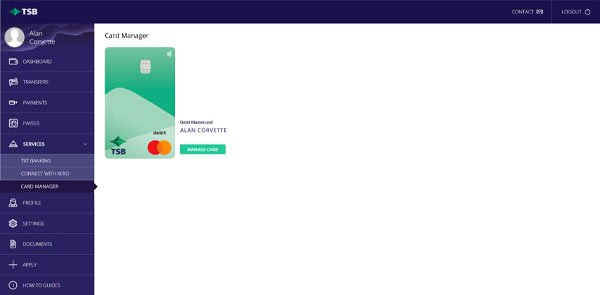
- Click on the card that needs to be activated
- Enter your card number on the right-hand side and click next
- Enter a 4-digit PIN number into the pad below and press enter
- To ensure you remember your 4-digit PIN, the pad will appear again
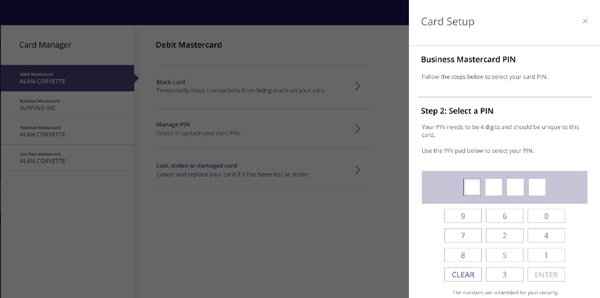
- Re-enter your PIN into the pad
- Click continue
- Success! Your PIN has been added and your card is now active. You're good to go.
- To pin and activate other cards, return to Card Manager under Services
How to block & unblock your card
What is a temporary block?
A temporary block will stop any transactions from taking place on your card, either in-person or online, until the temporary block is removed. You can unblock your card again using Card Manager.
- Recurring payments or subscriptions you've set up on the card may not be made.
- If someone else has a different card linked to one of your accounts, they will still be able to make the transactions using their card.
- Even if your card has been temporarily blocked, you'll be responsible for any authorised transactions. These could include any recurring payments or subscriptions we're required to process.
- You'll still be charged fees and interest on your card account while your card is temporarily blocked.
How to Block your card
- Go to Services on the left menu
- Click Card Manager
- Select the card that needs to be blocked
- Click Block card
- Click Block Card on the right hand side
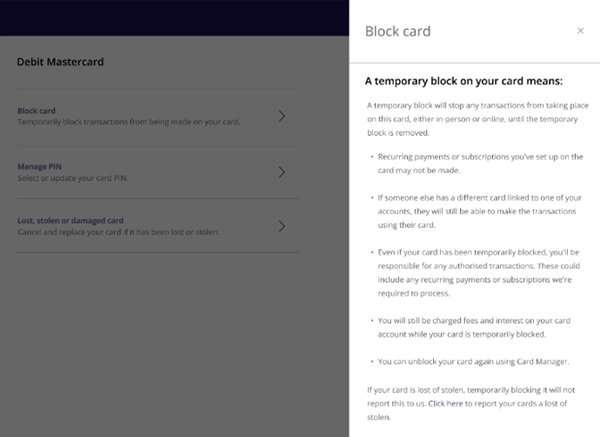
- Your card has now been temporarily blocked from making transactions
How to Unblock your card
- Go to Services on the left menu
- Click Card Manager
- Select the card that needs to be unblocked
- Click Unblock card
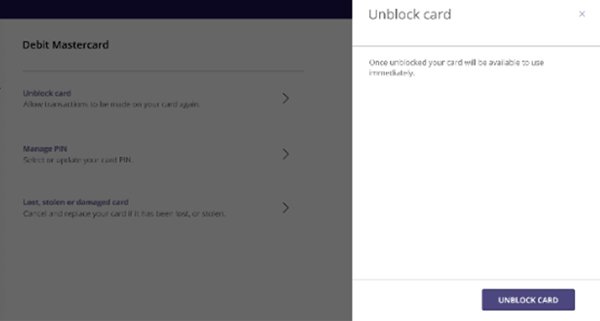
- Select the Unblock card button at the bottom to confirm
- Your card has been successfully unblocked and will be available to use immediately
How to cancel a card
Whether your card is lost or has been stolen, have a read through these simple steps to learn how to cancel or replace your card. Note: if you have an overseas address, your card can only be cancelled through online banking. Please call us to request a replacement card
- Go to Services on the left menu
- Click Card Manager
- Select the card that needs to be cancelled/replaced
- Click Lost, stolen or damaged card
- Select either "I lost my card" or "My card was stolen"
- Click next
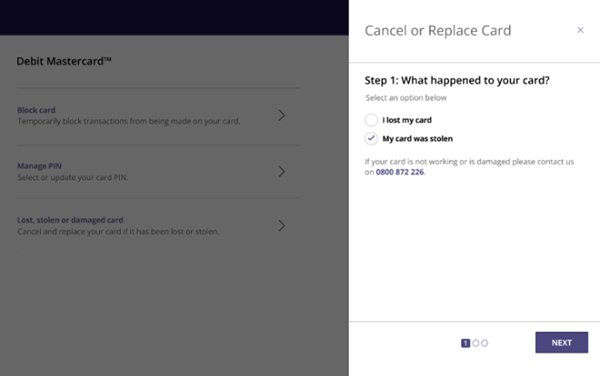
- Select either "Yes, I need a replacement card" or "No, I don't need a replacement card"
- Click next
- "Yes, I need a replacement card"
- Select delivery method, check your address and click next
- Click confirm to cancel your card
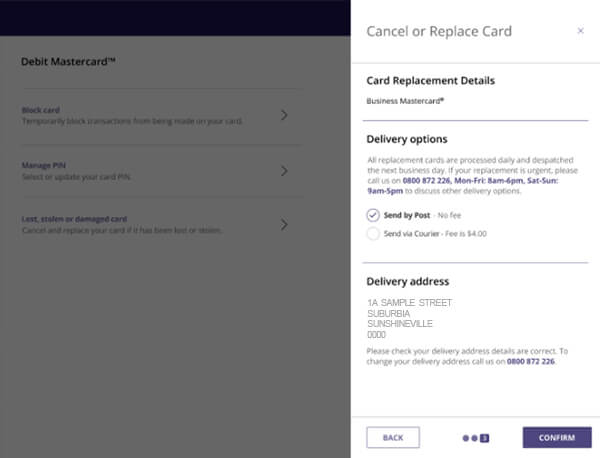
- "No, I don't want a replacement card"
- Click confirm to cancel your card
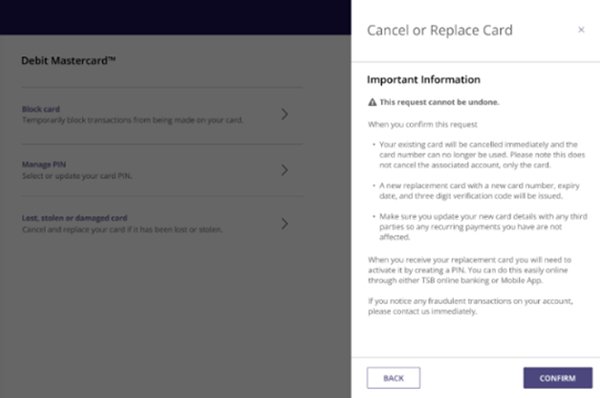
- Click confirm to cancel your card
- "Yes, I need a replacement card"
How to view & print pending transactions
Your Available and Current Balances are displayed up the top of online banking on the right-hand side:

- Click to show the details of all pending transactions
- Select a transaction from the list to view
- Click Print
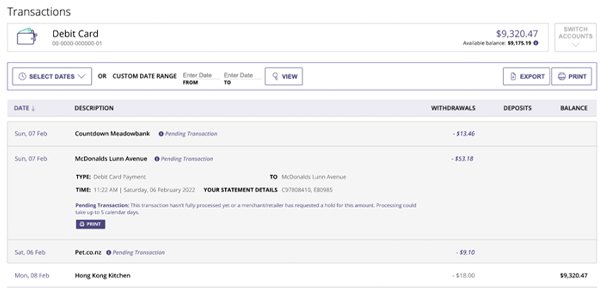
- A pop up will appear and you'll need to click Print
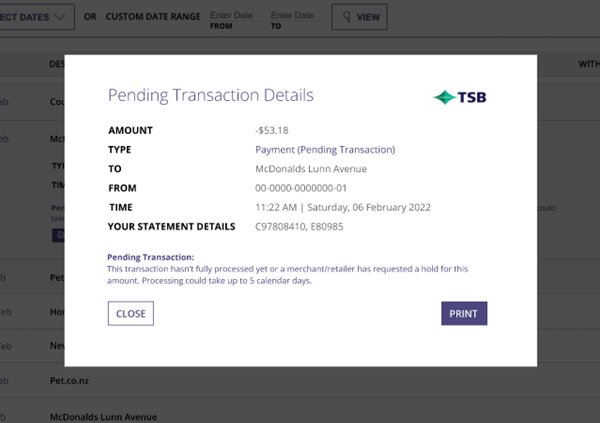
- Your pending transaction will open in a pdf to view
- Click PRINT and follow the prompts to download a copy of your pending transactions
If you require further assistance, give our team a call on 0800 872 226 or visit your local branch.